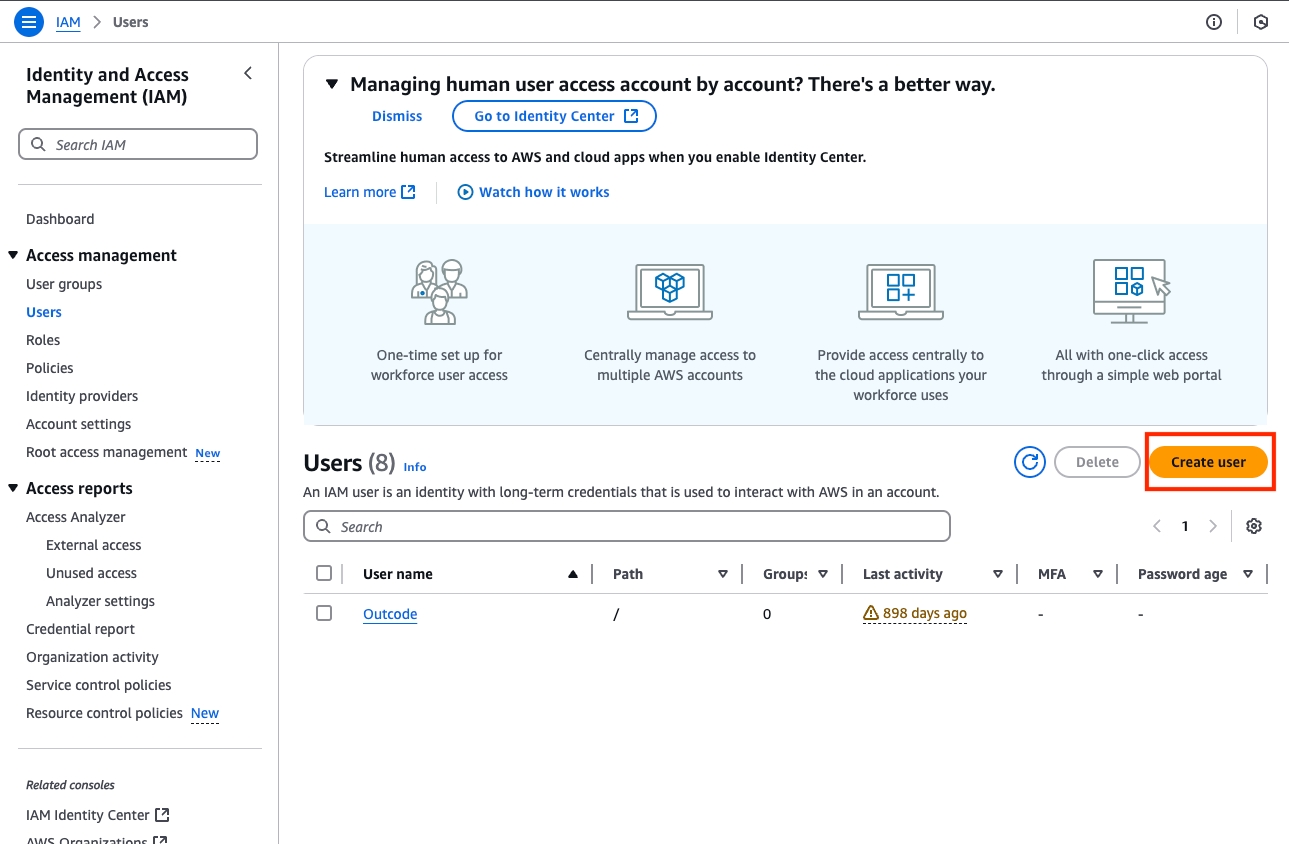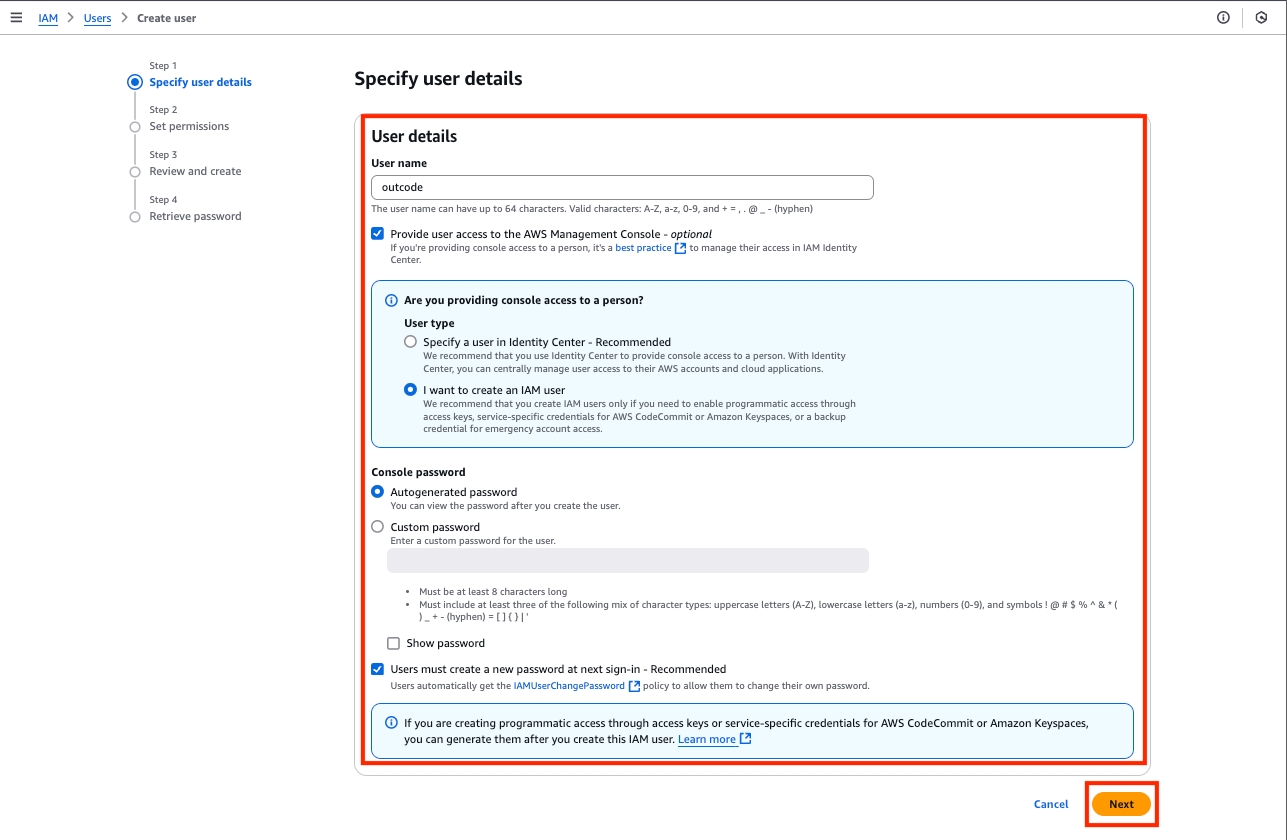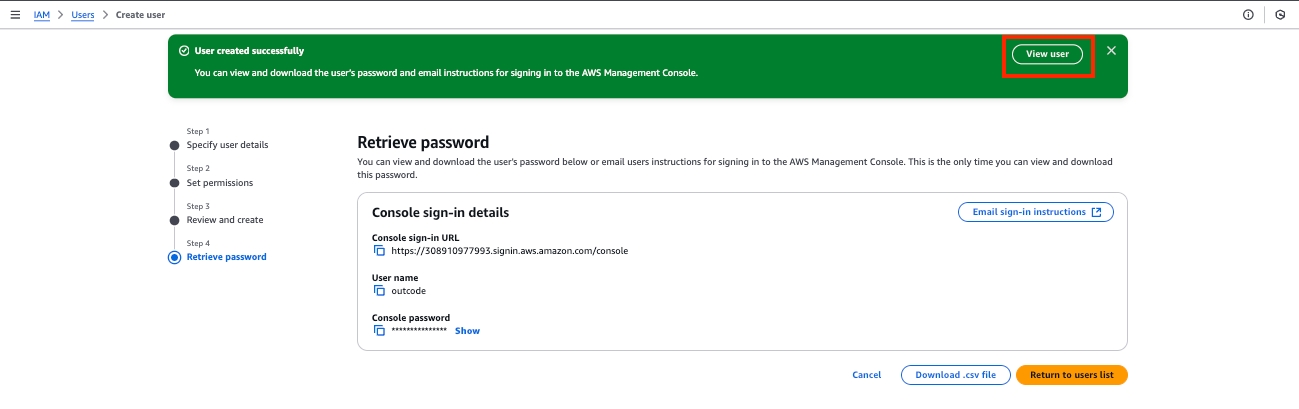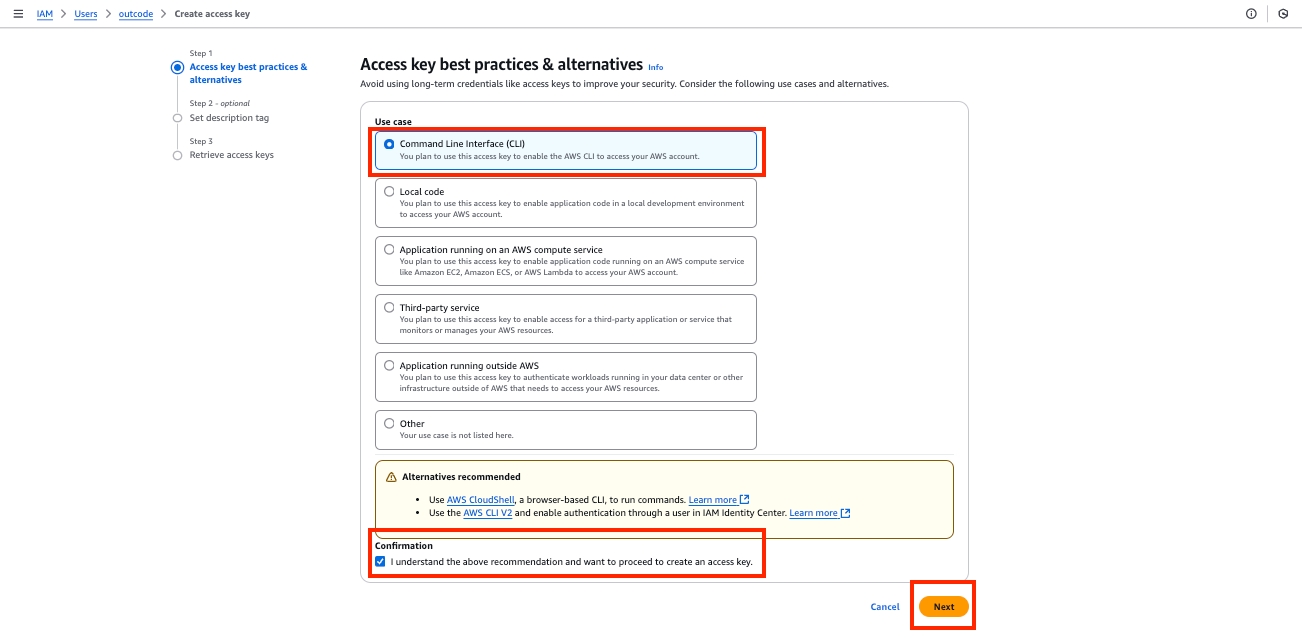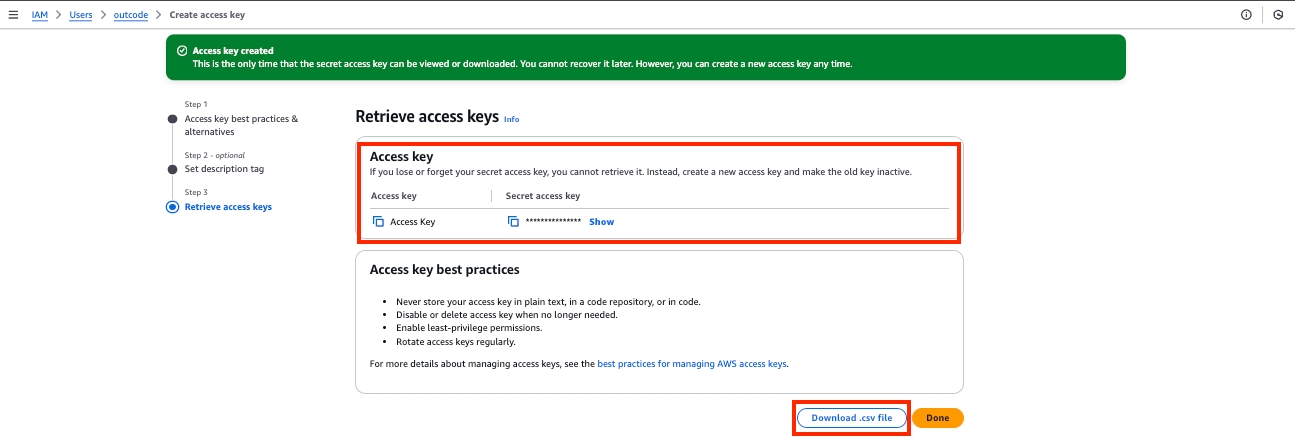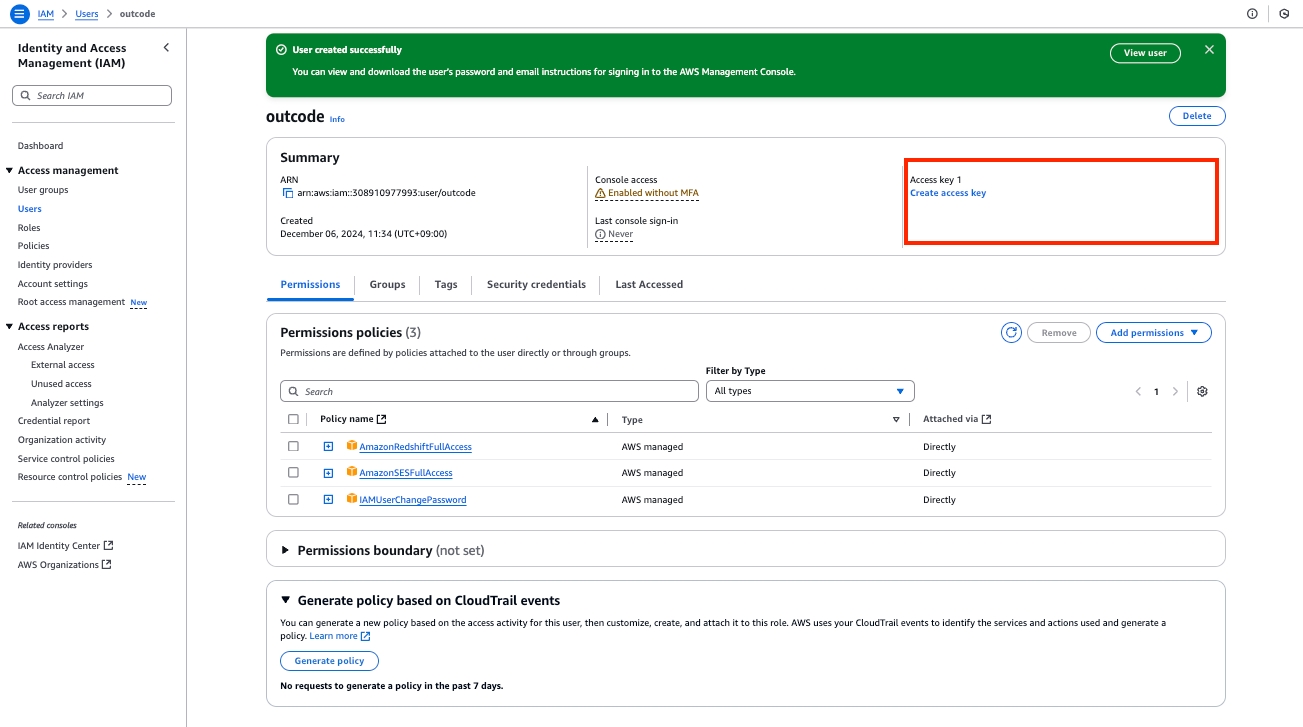Connection
Last updated
Was this helpful?
Last updated
Was this helpful?
Region
Region(Location)
e.g.) ap-northeast-2
Access Key ID
Access Key ID issued by IAM
Refer to "How to get credentials" tab
Secret Access Key
Secret Access Key ID issude by IAM
Go to the IAM menu and create a new user.
Please proceed with the user settings as shown in the screen below.
Username: Specify the username for the user who will access the AWS Console.
Check the Provide user access to the AWS Management Console option.
For User type, select the I want to create an IAM user option.
The Console password can either be auto-generated or manually set by you.
Users must create a new password at next sign-in: Choose whether the newly created user should change their password upon first login.
Once all settings are complete, click the Next button.
Specify the user's instance access permissions.
In the Permission Options, select Attach policies directly, which means you will use existing permissions.
Choose the AmazonRedshiftFullAccess policy.
Once the selection is complete, click the Next button.
After verifying the permission settings, click the Create user button to create the new account.
If the user is successfully created, a success modal will appear. Click the View User button on the right side of the modal to navigate to the detailed properties.
Click the Create access key button to generate an Access Key for connecting to Outcode.
Set the Access Key creation options according to the screen below, then click the Next button.
For Use case, select Command Line Interface (CLI).
Check the Confirmation box, then click the Next button.
Enter a description (tag) for the Access Key, then click the Create access key button to generate the key.
The Access Key required for creating the Outcode app has been generated. Once the page is navigated away from, the key cannot be retrieved again. Please copy it to a separate storage location or save it using the Download .csv file option below. Be sure to keep the issued Access Key secure and prevent it from being exposed to external parties.
Please verify if the created user and access key are activated.
If you have custom security settings on your network, please add the following IP address to your allowlist: IP Range: 34.64.62.217